PROVIDING MUSIC SAMPLES
from the book Web Marketing for the Music Business by Tom Hutchison
One safe way to preserve the value of an artist’s music is to provide 30-second samples instead of letting visitors download or listen to the entire song. No one wants to make and distribute copies of 30-second segments of a song. And the sample gives potential customers an idea of whether they might like the song or not. If the artist’s music is featured for sale on one of the major online download services, they usually provide 30-second samples, and it may not be necessary to create them for the artist’s site. Visitors can be redirected to one of those e-tailers to preview the music.
To provide samples on the artist’s web site, they must first be edited from the full song. The idea is to select a sample that best represents the aura of the song, not simply start at the song’s introduction and take the first 30 seconds. One general rule to follow is to capture the end portion of a verse and most of the first chorus. At Nashville Independent Music, John Haring tated, “We’ve found that offering 45 seconds of a song starting from the 20 second point forward captures most of a verse and chorus. We use this standard when creating clips in our automated
process for nashvilleim.com. We also automatically create a one second fade-in and a four second fade-out for better listenability.”
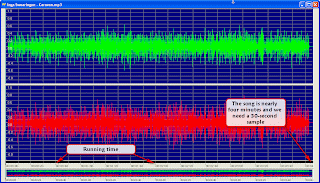
Creating Music Samples from Songs
The process of creating samples can be accomplished using any music editing software such as ProTools, Cakewalk, or one of the less expensive audio editing programs available on the Internet such as Audacity or Gold Wave. From the songs selected for sampling, simply open the song in an editing program and listen to various 30-second sections until you have found a section that best represents the overall song. Then follow these simple steps:
In most audio editing programs, the running time is listed either at the bottom or the top of the song file. The graphic representation is amplitude modulation, with loud parts of the song showing up with large bars and quieter section showing shorter bars. With the highlighting tool, you can select 30 seconds and preview it to determine its suitability.
Once a 30-second sample has been selected that is a good representation of the song, highlight it and copy it to a new file for further editing.
The new file will contain the sample filling up the entire running time of the file—in this case, 30 seconds. At this time, you may want to preview the sample again to verify that it is the best possible representation of the song. If it meets those requirements, it still needs some editing.
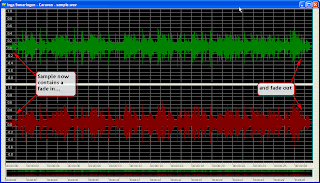 To sound like a normal sample, it will need a fade in and fade out. These can be accomplished by highlighting first the beginning section of the song. This will be the area selected for a fade in, from silence to full modulation, so that by the end of the highlighted section, the song is playing at normal volume.
To sound like a normal sample, it will need a fade in and fade out. These can be accomplished by highlighting first the beginning section of the song. This will be the area selected for a fade in, from silence to full modulation, so that by the end of the highlighted section, the song is playing at normal volume.The larger the highlighted section, the longer the fade in (see Figure). Select an appropriate size section for the fade in and use the fade-in tool to reshape the sound. First, highlight the section for the fade in. The appropriate fade-in rate may vary depending on the song and may take some experimentation.
Repeat the process in reverse at the end of the sample so that it fades out to silence. This will permanently alter the sample so that no further manipulation is necessary, and the listener will not be required to make any adjustments. Without this editing, the sample would have abrupt entry and exit points and not seem natural.
Then save the file as an MP3 file and upload it to the server. As each web visitor clicks on a link created to the MP3 file, the browser’s player will open the file and play it on the visitor’s computer. The alternative is to embed the player controls within the web page so that the visitor can click on them to access and listen to the sample. Most web design software programs include multimedia controls. This will allow the web designer to place more than one sample on a page.
When setting up the music file on the web page, the options will generally include the following:
Do you want this to play automatically when the page opens, or have the visitor select play?
Do you want the song to play once, several times, or loop continuously?
Do you want embedded user controls?
The advantage of having the user’s browser open the default media player is that the music will continue to play even if the user moves on to another web page. If the controls are embedded in the page, chances are that the music will quit when the user continues through the web site. However, if there are music files on several pages and all are set to open in the default media player when the page loads, several songs may play at the same time, confusing the visitor.
When including several music samples on one page, it is best not to have any of them play automatically, so that visitors can select if and when they want to listen. A page that automatically plays a sound clip when it’s opened may delay the loading process and cause the visitor to wait or give up.
AUDIO EDITING PROGRAMS
Goldwave audio editor, www.goldwave.com
Audacity audio editor, www.audacity.com
Audiobook Cutter, divides longer MP3 files into several smaller files; good for samples,
http://audiobookcutter.sourceforge.net
Kristal Audio Engine, www.kreatives.org/kristal winLAME, converts audio files from one format to another (use in conjunction with an audio editor)
Check www.WM4MB.com for updated lists.
No comments:
Post a Comment